Sign documents digitally using Adobe Sign – Available to UIC Faculty and Staff

What is Adobe Sign
Electronic signature application Adobe Sign allows users to securely sign, initial, and enter other information on electronic documents rather than a physical copy speeding up approval and administrative processes. Additionally, users can upload documents, insert signature fields and send to recipients to request signatures. With this tool, there is no need to meet in-person or print and mail physical documents to obtain signatures. The University System signed a contract that made Adobe Sign available for free to UIC faculty and staff.
How it Works
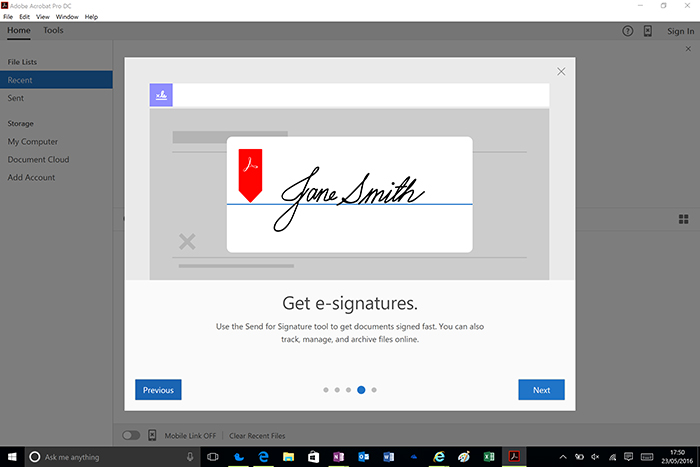
With Adobe Sign, users can upload different file formats such as Word, Excel, and PDF, and insert signature and other form fields where needed. Once the document is ready, the user enters the recipient’s email, writes a custom message, and Adobe Sign takes care of emailing a link to the designated recipient.
Recipients will receive an email with the subject line: Signature requested on {document name}. Recipients are not required to have Adobe Sign and will be able to access the document on their smartphones or computer with internet service by clicking the “Review and Sign” button in the email. The document will open in a new tab and clearly highlight fields the recipient must complete. Recipients can sign, initial, and fill the document in several ways:
- Typeset font (default): Adobe Sign will apply a script-like font to the information entered
- Physically drawn: Using a mouse, stylus, or any other pointer device, the recipient can draw a signature.
- Image: If the recipient has a stamp image of their signature, they can upload it and insert it with the click of a mouse.
- Mobile: This option allows the recipient to cast the signature panel from their desktop to a mobile device to physically draw in their signature.
Access Adobe Sign
Visit the University Adobe Sign Login Page: go.uillinois.edu/esign and log in with your UIC NetID and password.
- Signers: Signing documents using Adobe Sign is easy and straightforward. UIC employees have default user access to Adobe Sign and can login to the site anytime. To sign a document, simply select the “Fill and sign document” button and follow the guided steps.
- Senders: To gain access to send documents out for signature, you will need to contact your department’s Unit Security Contact (USC). They will need to approve and provision an Adobe Sign account for you. Once approved, “Request signatures” will appear on your Adobe Sign home page and you will be able to upload, insert signature and form fields, and send documents out for signature.
- USCs: You can provision accounts for your department by registering as an Adobe Sign group administrator. Complete and submit the Adobe Sign Access Request form.
Support
Training: Many guides and tutorials are available in the University’s Knowledge Base.
Questions: If you have a general question about the use of Adobe Sign, please reference the FAQ and Terms of Service pages.
Help: Visit web.uillinois.edu/esignature to learn more.